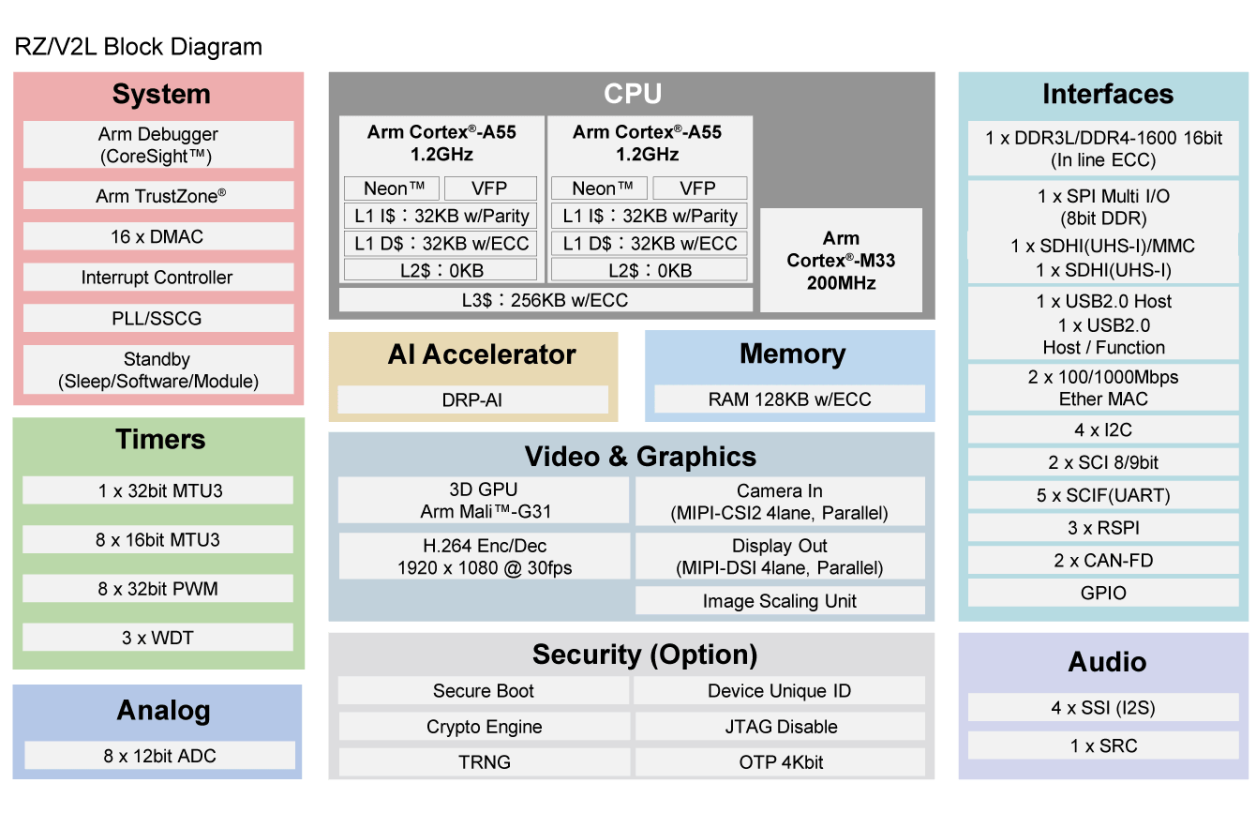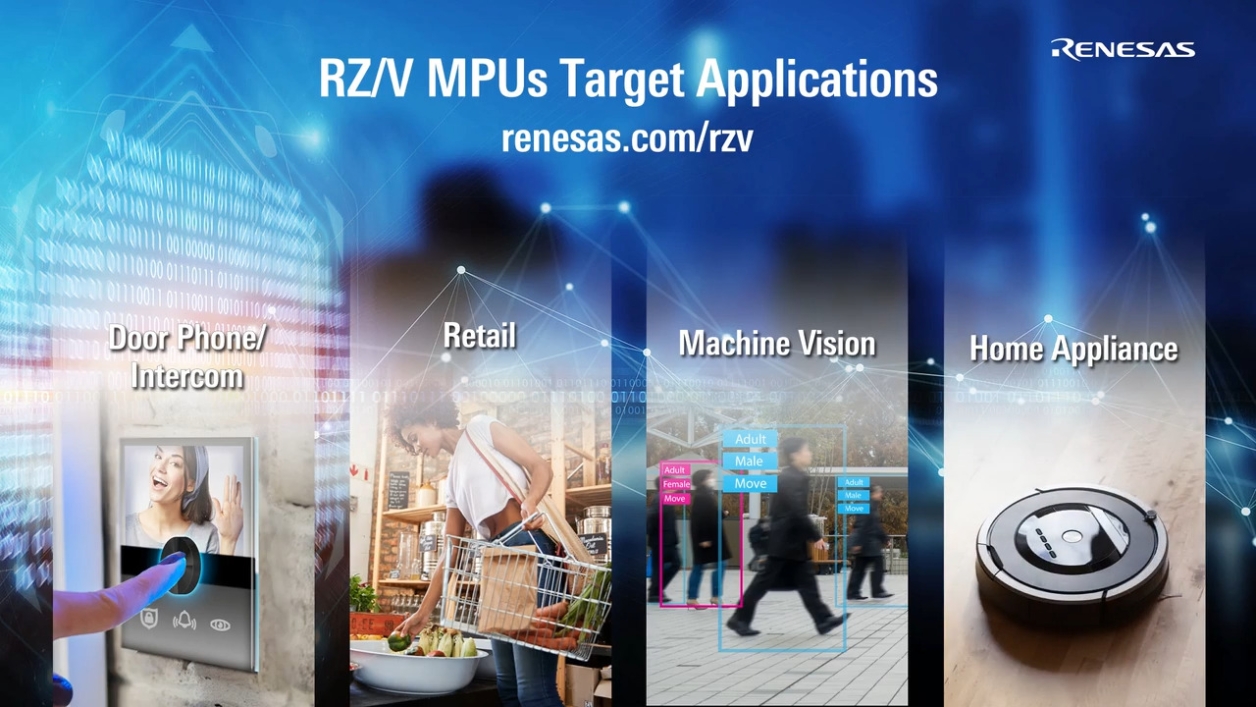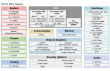特性
- AI 加速器;DRP-AI
- Cortex-A55(双核或单核)
- Cortex-M33
- 3D 图形加速引擎 (Arm Mali-G31)
- 视频编解码器 (H.264)
- 摄像头接口(MIPI-CSI 或 Parallel-IF)
- 显示器接口(MIPI-DSI 或 Parallel-IF)
- USB2.0 接口 × 2、SD 接口 × 2
- CAN 接口 (CAN-FD)
- 千兆以太网接口 × 2
- 内存检错/纠错 (ECC)
- DDR4 或 DDR3L 内存接口
- BGA 封装(15x15mm,21x21mm)
描述
RZ/V2L配备 Arm® Cortex®-A55 (1.2 GHz) CPU 和内置 AI 加速器“DRP-AI”,以提供更好的机器视觉处理性能,这是瑞萨电子的独创技术。 “DRP-AI” 由 DRP 和 AI-MAC 组成。 它还配备一个 16 位的 DDR3L/DDR4 接口,具备内置 Arm Mali-G31 的 3D 图形引擎和视频编解码器 (H.264)。
DRP-AI 的卓越功率效率使其无需采取散热措施(如散热器或冷却风扇)。 人工智能不仅可以在消费类电子产品和工业设备中经济高效实施,还可以在零售点 (POS) 终端等广泛的应用中实施。 此外,DRP-AI 还提供实时人工智能推理和图像处理功能,具有支持摄像头所必需的功能,如颜色校正和降噪。 这使得客户无需外部图像信号处理器 (ISP),即可实施基于人工智能的视觉应用。
RZ/V2L 还与 RZ/G2L 封装和引脚兼容。 这使得 RZ/G2L 用户可轻松升级至 RZ/V2L,以获得额外的人工智能功能,而无需修改系统配置,从而保持低迁移成本。
产品参数
| 属性 | 值 |
|---|---|
| CPU Architecture | Arm |
| Main CPU | Cortex-A55 x 1 + Cortex-M33 x 1, Cortex-A55 x 2 + Cortex-M33 x 1 |
| Program Memory (KB) | 0 |
| RAM (KB) | 128 |
| Carrier Type | Bulk (Tray), Full Carton (Tray) |
| Supply Voltage (V) | 2.97 - 3.63 |
| I/O Ports | 123 |
| NPU | Yes |
| DRAM I/F | DDR3L-1333, DDR4-1600 (16-bit) |
| 3D GPU | Arm Mali-G31 |
| Temp. Range (°C) | Tj = -40 to +125 |
| Operating Freq (Max) (MHz) | 1200 |
| Ethernet speed | 10M/100M/1G |
| Ethernet (ch) | 2 |
| EtherCat (ch) (#) | 0 |
| USB FS (host ch/device ch) | ( 2 / 1 ), ( 2 / 2 ) |
| USB HS (host ch/device ch) | ( 2 / 1 ), ( 2 / 2 ) |
| USB SS (host ch/device ch) | ( 0 / 0 ) |
| PCI Express (generation and ch) | No |
| SCI or UART (ch) | 2 |
| SPI (ch) | 3 |
| I2C (#) | 4 |
| CAN (ch) | 0 |
| CAN-FD (ch) | 2 |
| Wireless | No |
| SDHI (ch) | 2 |
| High Resolution Output Timer | No |
| PWM Output (pin#) | 0 |
| 32-Bit Timer (ch) | 1 |
| 16-Bit Timer (ch) (#) | 8 |
| 8-Bit Timer (ch) | 0 |
| Standby operable timer | No |
| Asynchronous General Purpose Timer / Interval Timer (ch) | 0 |
| 16-Bit A/D Converter (ch) | 0 |
| 14-Bit A/D Converter (ch) | 0 |
| 12-Bit A/D Converter (ch) | 8 |
| 10-Bit A/D Converter (ch) | 0 |
| 24-Bit Sigma-Delta A/D Converter (ch) | 0 |
| 16-Bit D/A Converter (ch) | 0 |
| 12-Bit D/A Converter (ch) | 0 |
| 10-Bit D/A Converter (ch) (#) | 0 |
| 8-Bit D/A Converter (ch) | 0 |
| Capacitive Touch Sensing Unit (ch) | 0 |
| Graphics LCD Controller | No |
| MIPI Interfaces (DSI) (ch) | 1 |
| MIPI Interfaces (CSI) (ch) | 1 |
| Image Codec | H.264 enc/dec |
| Segment LCD Controller | No |
| Security & Encryption | AES,RSA,ECC,SHA-1,SHA-224,SHA-256,GHASH,TRNG, No |
应用方框图
 | 智能视觉 AI 摄像头模组 AI 摄像头模块为智能应用提供各种检测功能。 |
 | 扫地机器人 这款智能扫地机器人具有环境映射、防跌落、障碍物检测、自动充电、应用程序控制等功能。 |
 | 电池供电摄像头,拥有人工智能物体检测和运动感应功能 电池供电人工智能摄像头,具有高效的运动检测、快速启动和低功耗物体分类功能。 |
 | 智能旅行箱 AI 驱动的智能旅行箱,具有物体检测和免提便利性。 |
 | 高级 HMI 和边缘 AI 应用的单板计算机 紧凑型 SBC 通过双核 MPU、DRP-AI、Wi-Fi、蓝牙 LE 和 NFC 连接支持 HMI 和边缘 AI。 |
 | 条形码扫描仪系统 基于双核 Cortex-A55 的条码扫描器,具有物体检测、安全运行和灵活连接功能。 |
 | 具备 AI 加速器的 HMI SoM 可扩展的 AI 赋能 SMARC SoM,面向高性能工业 HMI |
 | 视频 IP 电话 视频 IP 电话设计,具有 Hi-Fi 高保真音频、降噪、触控显示屏和多功能连接功能。 |
其他应用
- 家电
- 摄像头应用
当前筛选条件
筛选
软件与工具
样例程序
模拟模型
RZ/V2L AI Applications is a collection of applications running on the Renesas RZ/V2L vision AI chip. It is available on Renesas' GitHub pages. This tutorial video is based on RZ/V2L AI SDK version 2.10.
Learn more: AI Applications and AI SDK on RZ/V series
RZ/V2L AI Applications is a collection of applications running on the Renesas RZ/V2L vision AI chip. It is available on Renesas' GitHub pages.
本视频演示了如何在 RZV2L 评估板套件上运行 RZ/V2L AI 应用演示。
章节标题
00:00 Opening
00:08 概述
00:52 下载 RZ/V2L AI 演示图像文件
01:35 在 microSD 卡上写入 AI 应用 Demo 镜像文件
02:50 RZ/V2L EVK 的设置
03:32 启动 AI 演示
04:13 AI 演示结束和 RZ/V2L EVK 关机程序
05:22 Ending
相关资源
Introduction to the functions of "Simple ISP" included in the RZ/V2L ISP Support Package, and the color correction method that uses it.
Learn how to easily use simple ISP function with the software based on DRP-AI
DRP-AI Accelerator embedded in RZ/V series MPUs provides high-speed AI processing while keeping high power efficiency at the endpoints.