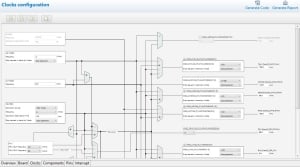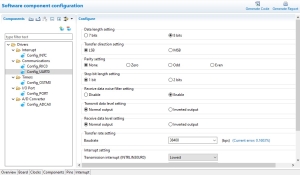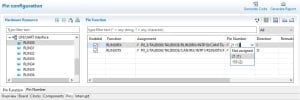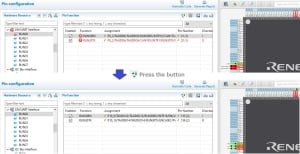概览
描述
RH850 Smart Configurator can automatically generate control programs for peripheral modules (device driver programs). By generating needed source code in accordance with user settings, the plug-in shortens development terms and dramatically reduces costs.
特性
- Importing Middleware/Drivers
- Pin Settings
- Learn More
发布信息
| Supported IDEs and user guides (Note1) | Related documents | Latest Ver. Released | Operating Environment | |||
|---|---|---|---|---|---|---|
| e² studio | CS+ | IAR | GHS | |||
| — | Download RH850 Smart Configurator User's Guide: CS+ (PDF | English, 日本語) | Download RH850 Smart Configurator User's Guide: IAREW, MULTI (PDF | English, 日本語) | Download RH850 Smart Configurator User's Guide: IAREW, MULTI (PDF | English, 日本語) | Smart Configurator User's Manual: RH850 API Reference (PDF | English, 日本語) | V1.14.0 Jul 22, 2025 | Operating Environment |
— Not Supported
Note
- These user guides cover everything from installation to the setting of peripheral functions and the generation of code. Statements in each user guide are specific to the stated target integrated development environment.
Smart Configurator released after Dec. 2021 will support the 64-bit versions of Windows® only.
Microsoft® Windows® has shifted to the 64-bit environment. Therefore, Renesas will focus on supporting Smart Configurator for the 64-bit environment.
(Microsoft®, Windows® are registered trademarks of Microsoft Corporation in the United States and/or other countries. https://www.microsoft.com/legal/intellectualproperty/trademarks.aspx)
目标设备
Other Target Devices
支持
视频和培训
Additional Details
Generating Driver Code
The Smart Configurator provides you with a GUI environment for generating driver code that handles the details of the settings of peripheral modules.
Clock settings
You can make clock settings by selecting a clock source and making connections in the block diagram in the [Clocks configuration] window.
Component settings
In the [Software component configuration] window, you can make settings for peripheral modules. After selecting the module you wish to set up for use, you can check for errors in settings (with some types indicated on the display) or switch the channels for use by drivers of multi-channel modules.
Pin Settings
The assignments of pins can be set up through a GUI, which also checks and offers solutions for cases of contention for the same pin by multiplexed functions.
The [Pins Configuration] window (displayed per peripheral module)
Specifying a peripheral module in the [Pins Configuration] window displays the pin functions for use by the module and allows you to set the assignment of the functions to pins.
Automatic resolution of contention between pin functions
In cases of contention for a pin, clicking on the pin brings up a list allowing automatic changing of the assignment of the pin to resolve the contention.
How to migrate from Code Generator project to Smart Configurator project
Please refer to the following video for more information on code generation project migration.
How To Migrate From Code Generator Project to Smart Configurator Project